
Relavint Technical Help
If you do not see Relavint and you see a box with a small "x" in the top left corner, one of the following has occurred:
- ActiveX is not supported in your browser. You must be using Internet Explorer 6.0 to view the site. You can download the latest version of Internet Explorer from the Microsoft website (http://www.microsoft.com/windows/ie/downloads/default.asp).
- ActiveX is not enabled: See these instructions to enable ActiveX in Internet Explorer.
- You did not accept the certificate. You must click Yes on the security certificate to load the ActiveX control.
- You are using an ad blocker, popup stopper, or firewall that blocks ActiveX. Disable these utilities to see if they are the cause.
- Your system has spyware installed or a virus that interferes with ActiveX.
If you have ActiveX enabled but you still are not able to view the Relavint Visual Link Analysis.
You may not have the proper software on your computer to allow permission to download and install software on your computer. You must have permission to download program files on the computer on which you are working. You should contact your System Administrator and have them install this software for you or ask them to give you permission to install program files on the computer on which you are working. Your System Administrator can reference this link to obtain additional information on this topic.
Enabling ActiveX Controls for Internet Explorer
- In your Internet Explorer browser, click on “Tools” and then “Internet Options.”
- When the Internet Options box opens, click on the tab labeled “Security.” Within the Security tab, click on the button labeled “Custom Level.”
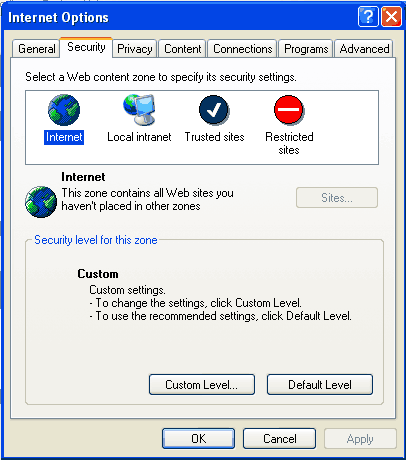
- You should now see a box called “Security Settings.” Using the scroll bar on the right side of the box, scroll down to the settings for ActiveX controls and plug-ins. Under “Download signed ActiveX controls,” click on “enable.”
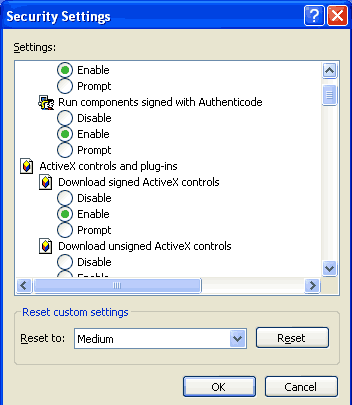
- Scroll down a little further and under “Run ActiveX controls and plug-ins” and “Script ActiveX controls marked safe for scripting,” click on “enable.” Click the “OK” button.

- After clicking “OK” you will see a Warning pop-up box that will ask you if you are sure you want to change the security settings for this zone. Click “Yes.”
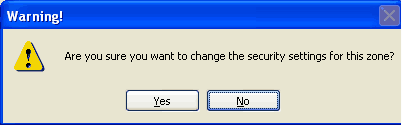
- Close the Internet Options Box. If you are still in the browser window that you tried to run the Relavint report from, click on “Refresh” or press the F5 key. You should receive a pop-up box that says the page cannot be refreshed without resending the information. Click “Retry.” This should allow the Relavint Visual Link Analysis to be displayed. It may take a few moments to load.
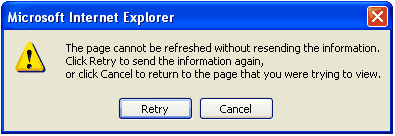
If you need help or information on how to use Relavint, please see the Relavint Help Guide for more information.