Real-Time Motor Vehicle Registration
Search
The Real-Time Motor Vehicle Registration Search provides current
information on a vehicle. Since Vehicle registrations are renewed each year,
address information is often more up-to-date than other sources (such as driver
license records).
The vehicle data returned from this query is only current information.
No historical records are included.
Topics in this help page are listed below:
Restrictions
The Real-Time Motor Vehicle Registration Search is subject to DPPA restrictions.
A DPPA permitted use must be selected prior to querying the data and results will be restricted in accordance with
the regulations of the state(s) involved. Search results may also vary based on the type of search submitted and
the data available from the state.
Back to top
Quick
Start
First, try to locate the vehicle using one or more of the following
search techniques:
- Search using Last Name, Street Address,
City, and State (or Zip).
- Search using Last Name, full address
(Street Address, City, and State or Zip), Year, Make,
and Model.
Note: The Make and Model
drop down menu are not available until you have entered a Year.
- Search using VIN.
- Search with Tag Number and State.
Back to top
Search Tips
Reference
This may be an optional field depending on your company
policy. It can be your case name or number. You can enter an alpha-numeric string.
This information may be used to track all the searches for a case or for billing.
For a normal user you will find Reference in the Comprehensive Report for person;
for an administrator, you will find the Reference in the Activity and Billing
Info.
Search by Last Name and Address
Since this search only uses current data, if you entered a
previous address for a person, you will not find any vehicle record for that
person.
Back to top
Results Display
Returned elements vary from state to state, but may include
some or all of the following:
- Description - Short description of vehicle Year, Make, and Model
- VIN
- Registrant(s) information - Name, Address, Issue State, and Latest Registration
Date.
Locate the Record in the Results List
Identify the proper records by carefully examining the information
displayed. Make sure the record(s) you pick fits into what is known.
Back to top
Next Steps
There are a few things you can do with the results records.
You can copy/print/email one or all records, export the results list to Excel,
search deeper on elements with hyperlinks, and order a Motor Vehicle Report.
Copy/Print/Email the Record
To copy a record so you can paste it in another application,
- Click the
 icon
to the most left of the record. The Record Utilities screen
opens, with Quick Links box in the middle and the record
information at the bottom in text format.
icon
to the most left of the record. The Record Utilities screen
opens, with Quick Links box in the middle and the record
information at the bottom in text format.
- Highlight the record text and right click your mouse. Several options display.
- Select Copy.
- Open the application where you want to store the record and paste the text.
To print/email a record,
- Click the
 icon
to the most left of the record. The Record Utilities screen
opens, with Quick Links box in the middle and the record
information at the bottom in text format.
icon
to the most left of the record. The Record Utilities screen
opens, with Quick Links box in the middle and the record
information at the bottom in text format.
- From the Quick Links box, select either Print
or Email.
- If you select Print, your printer box will open up, from
where you can print the selected record. If you select Email,
your default email application will launch, with the record information auto
populated in the content area. Just enter the recipient’s email address and
send the email.
To copy/print/email all records on the list,
- Click the All link on top left. The Record Utilities
screen opens, with Quick Links box in the middle and all
the records information at the bottom in text format.
- Copy/Print/Email the records as indicated above.
Export the Results List to Excel
Make sure you have Excel in your computer. If not exporting
is not an option.
- Click the Export to Excel link on
the top right of the results list. The Download box pops up.
- Check one of the two radio buttons to choose to download
the records on the first page (records 1 to 25) or all of the records.
- Click the Download button. The File Download
prompt appears momentarily.
- Click either the Save button. The Save As
dialog box displays with File name populated, and file extension
as .csv (which is Excel compatible).
- Accept the default File name or
change it to anther name as desired.
- Click the Save button again.
You can later open the .csv file in Excel and then save
it as an .xls file.
Search Deeper
In the results list, Name, Address, and VIN contain links
for further searches.
- Click the desired link. A Search Selection box opens that
contains all the possible options for further searches.
Note: The search options vary depending on the element you
pick for further searches. For example, the Search Selection
box has more options for an address than for a VIN.
- Make a selection from the Search Selection screen. The
system automatically performs the search selected and populates the results.
Order Reports
You can obtain more data of a vehicle by ordering a Real-Time
Motor Vehicle Registration Report.
To order, click the Run Real-Time Motor Vehicle Registration
Report link or the icon  .
The report opens in a new window in a matter of seconds.
.
The report opens in a new window in a matter of seconds.
Note: Since it is real-time, the report is
not saved in the Reports Manager.
A Real Time Motor Vehicle Registration Report will provide
you with the following information:
- State Of Origin
- VIN
- Vehicle Description which includes:
- Description
- Engine
- Net Weight
- Anti-lock Brakes
- Air Conditioning
- Daytime Running Lights
- Power Steering
- Power Brakes
- Power Windows
- Security System
- Roof
- Base Price
- Radio
- Front Wheel Drive (Yes or No)
- Four Wheel Drive (Yes or No)
- Tilt Wheel (Standard)
- Registrant(s) which includes:
- Name (Full name)
- Address (Full address)
- Registration Information
- Latest Registration Date
- Expiration Date
Back to top
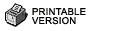
![]() .
The report opens in a new window in a matter of seconds.
.
The report opens in a new window in a matter of seconds.